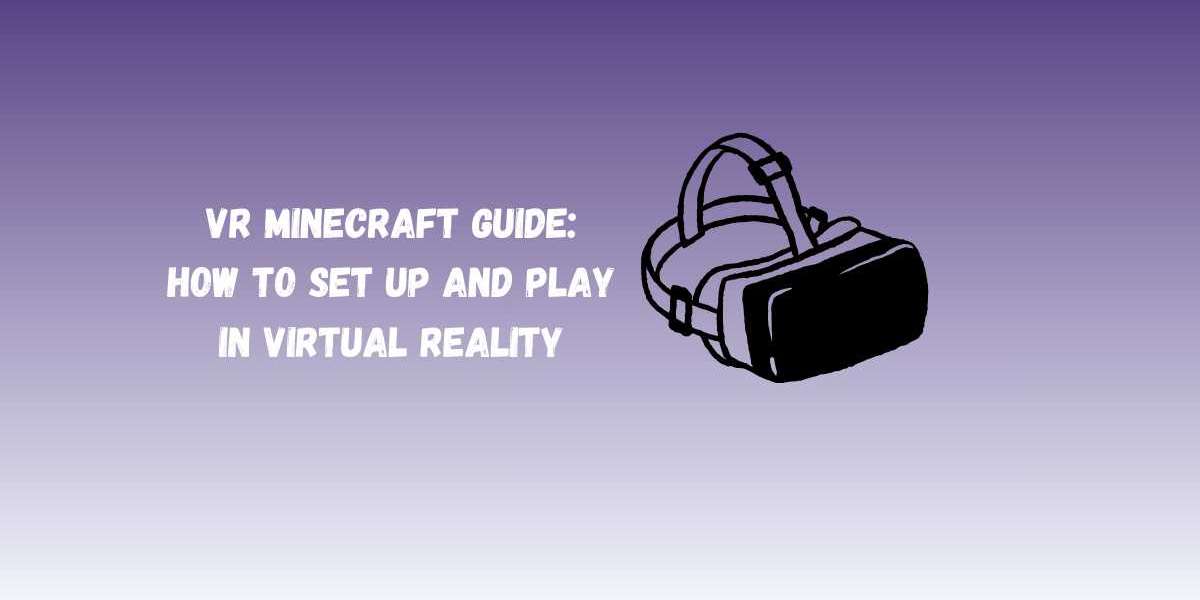Introduction
Minecraft has always been about creativity and exploration, but playing it in VR gives you a completely new perspective. Imagine standing inside your builds, mining blocks with real hand movements, or fighting mobs in full 360° immersion. Virtual Reality transforms Minecraft from a game into an experience.
In this VR Minecraft guide, we’ll show you how to set up and play Minecraft in Virtual Reality, what hardware you need, and how you can even use tools like BlockBench to bring custom characters or mobs into your VR world.
What You Need to Play Minecraft in VR
Before setting up, make sure you have:
- A VR Headset (Oculus Quest, HTC Vive, Valve Index, or Windows Mixed Reality).
- A PC with Minecraft Java or Bedrock Edition.
- VR ready GPU and hardware for smooth performance.
- VR Software (Oculus Link, SteamVR, or OpenXR depending on your headset).
How to Set Up Minecraft in Virtual Reality
1. Minecraft Bedrock Edition (Windows 10)
- Bedrock Edition has built in VR support.
- Install Minecraft from the Microsoft Store.
- Connect your VR headset (Oculus or WMR).
- Select Play in VR from the options.
2. Minecraft Java Edition (Using Vivecraft)
- Download and install Vivecraft, a mod that adds VR support to Minecraft Java.
- Install SteamVR for headset compatibility.
- Launch Minecraft with Vivecraft selected in your game launcher.
- Adjust VR settings for comfort and performance.
3. Adjusting Settings for the Best VR Experience
- Use smooth locomotion or teleportation depending on your comfort.
- Lower render distance if performance is lagging.
- Re map controls for easy access during gameplay.
Enhancing VR Minecraft with BlockBench
While VR itself makes Minecraft immersive, adding custom models created in BlockBench takes it to another level. With BlockBench, you can:
- Create new mobs or characters and import them into Minecraft.
- Design interactive objects for VR environments.
- Animate mobs so they look and feel more realistic in VR.
By combining VR with BlockBench creations, you’re not just playing Minecraft you’re customizing your own VR universe.
Tips for Playing Minecraft in VR
- Start with short sessions to avoid motion sickness.
- Use seated mode if full movement feels overwhelming.
- Always keep plenty of space around you when playing standing VR.
- Experiment with shaders for even more stunning visuals.
Conclusion
Minecraft in VR delivers one of the most immersive sandbox experiences ever, letting you step directly into your world. Setting up is easy with the right headset, version of the game, and VR software. Plus, by using BlockBench to design custom models, you can push your VR gameplay beyond the standard Minecraft experience. Whether you’re exploring caves, building massive structures, or fighting mobs, VR Minecraft combined with BlockBench unlocks a whole new level of creativity and fun.